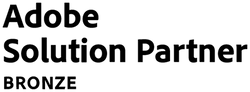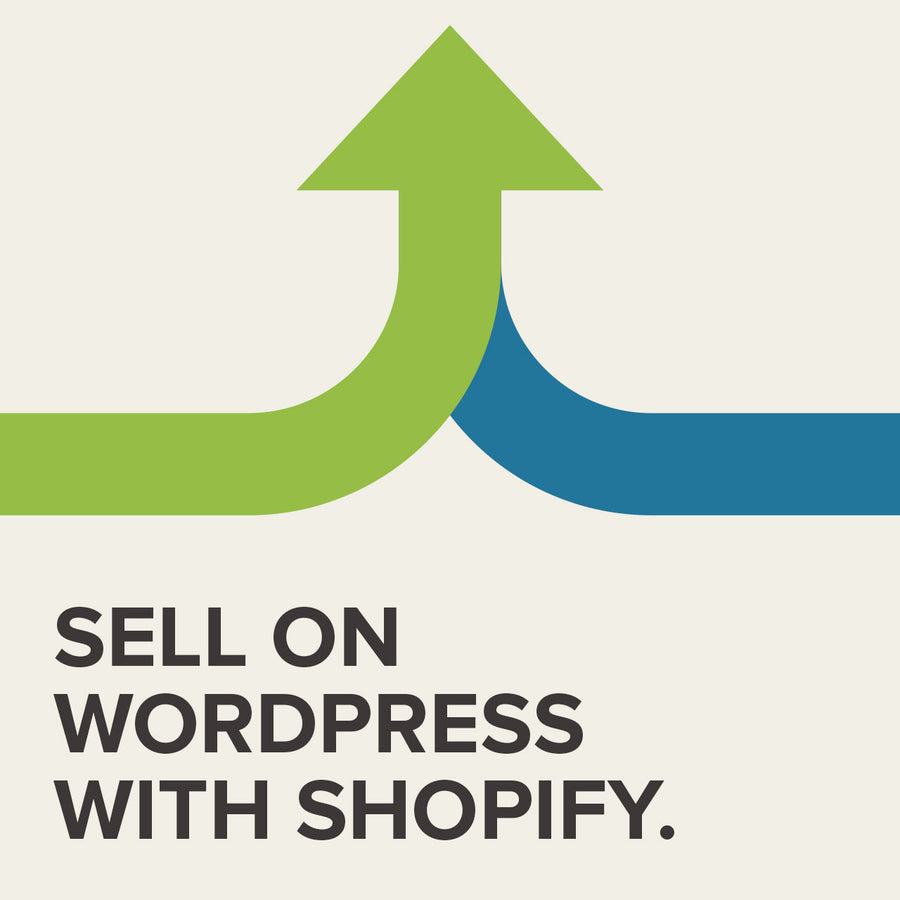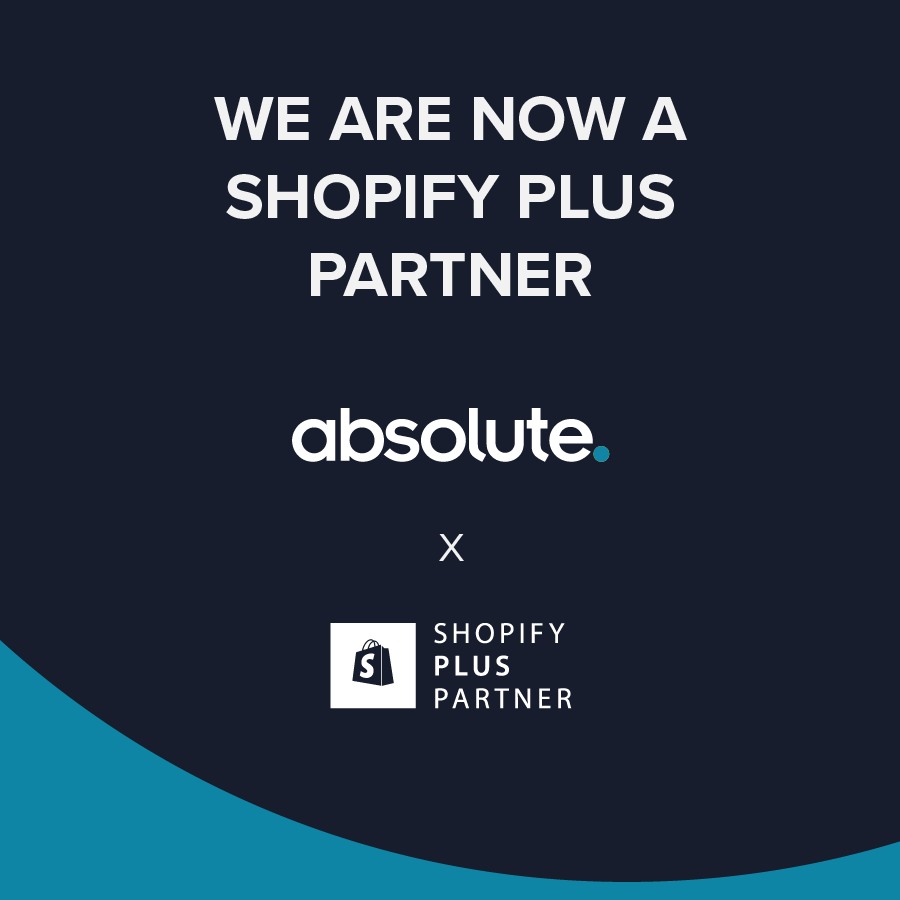Getting started with Magento 2 development
15 September 2022
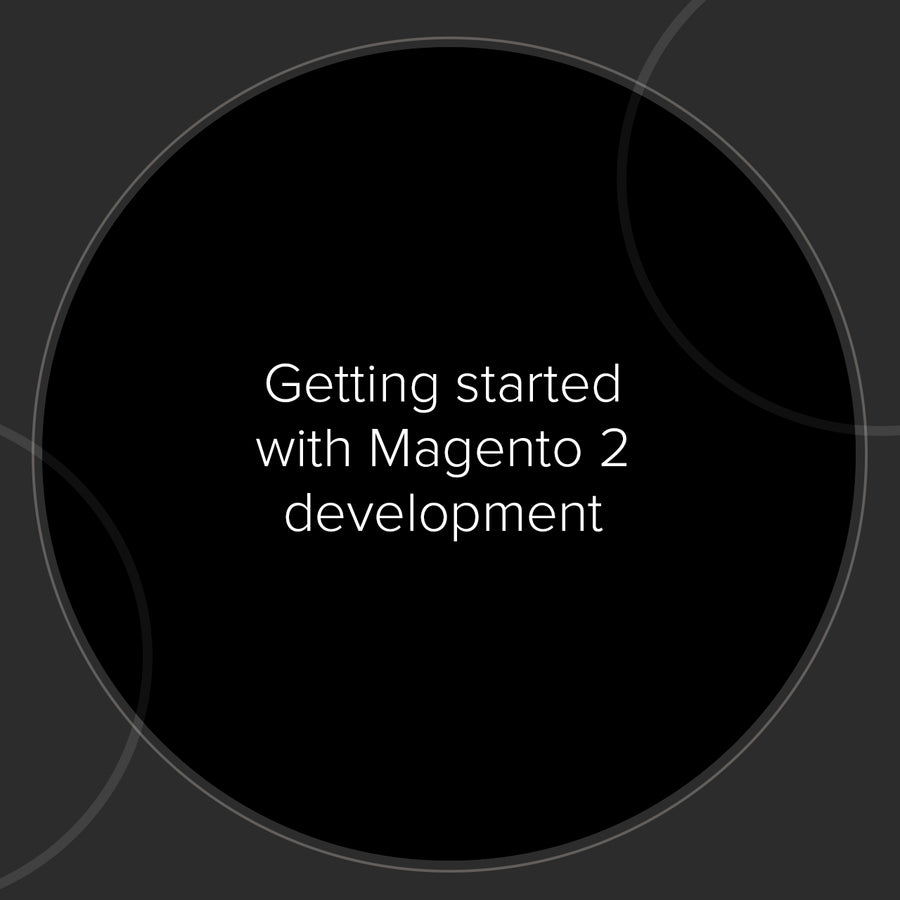
Need a little help to get you started on your first Magento 2 development? Take a look at our comprehensive guide to ensure you create solid and stable Magento 2 stores.
Getting started
There are a number of ways to get started with Magento 2, we advise installing Magento 2 using Composer . This provides package management and is recommended by Magento.
Understanding the structure
Changes made to your theme:
app/design/frontend// /
are compiled to static files which are then severed to the browser. The static files can be seen at
pub/static/frontend//
Shortcuts
When using Magento 2 you’ll likely find yourself using a number of different command line tasks, as some tasks, such as clearing the cache and deploying static content require a number of commands we found it useful to create shell scripts to speed up the process. This can be achieved by adding following scripts to .sh files in the root bin folder. You can then run the scripts via your command line.
Two scripts we find really useful are:
Clearing cache and deploying static content
rm -rf var/cache/mage--* rm -rf var/view_preprocessed/* rm -rf pub/static/* php bin/magento setup:static-content:deploy en_GB
Compiling CSS and starting the watch command
First you need to make sure your theme is added to Grunt configuration so it can be found, this can be done within dev/tools/grunt/configs/themes.js. The following commands then remove related static files, republish symlinks to the source files and compile the css using the symlinks. Finally the watch command tracks updates to the css files and reloads the page in your browser.
grunt clean grunt exec:base grunt less:base grunt watch
Template hints
As with Magento 1 the useful template hints are included, these can be turned on at Stores >Settings > Configuration > Advanced > Developer > Debug > Enable Template Hints for Storefront
Viewing default themes
We find reviewing the themes that ship with Magento 2 a great way to understand exactly how it was intended to be developed with.
Magento 2 ships with 2 themes, Luma and Blank when using the zip or composer (recommended) you’d expect to see these where in the theme directory
app/design/frontend/
Editing templates (an overview of template locations)
HTML templates, such as header and footer:
app/design/frontend// /Magento_Theme/templates/
Layout XML:
app/design/frontend// /Magento_Theme/layout/
To extend these you can copy the basics from:
vendor/magento/moduletheme/view/frontend
There is also a root template which serves all storefront pages this is located at:
vendor/view/base/templates/root.php
This can be updated by copying across to your theme and adding to:
app/design/frontend// /Magento_Theme/templates/
Adding a custom page template
Within Magento 1 adding a custom page template requires creating a custom module, fortunately the ability to do this comes as standard within Magento 2.
You can add a custom template by adding a reference within your layouts.xml:
app/design/frontend// /Magento_Theme/layouts.xml
For example to add a homepage template you would add the following to layouts.xml:
Custom Homepage Then add the corresponding XML file within your theme, for example to complete the above you would the following XML file:
app/design/frontend// /Magento_Theme/page_layout/homepage.xml
Happy Magento 2 developing!
Contact Us to discuss how we can help increase sales and boost your online performance!
INSIGHTS
CASE STUDIES

Emmark
Emmark’s Magento 2 store was rebuilt using the Hyvä Theme, delivering exceptional performance, SEO improvements, and scalability.
-
Magento

Universal Biologicals
A Magento 2 migration gave Universal Biologicals a modern storefront with bespoke templates, advanced import tools and seamless data migration — delivering accuracy, scalability and an improved user experience.
-
Magento

Electrical Counter
Discover how we optimized Electrical Counter’s Adobe Commerce Cloud migration with a seamless Equinox ERP integration, 100K+ SEO-friendly redirects, and bespoke functionality for automation, pricing, and performance.
-
Magento

Floor Giants
Discover how Absolute helped Floor Giants boost customer engagement and streamline their Magento store. Learn about the key features that made the difference.
-
Magento

Packaging Environmental
An Adobe Commerce Cloud site delivering an enhanced B2B customer experience, bespoke features to fulfil unique business logic and improved GDPR compliance.
-
Magento

Packaging Environmental Sage X3 Integration
Having been purchased by Bunzl UK Ltd, Packaging Environmental needed to move their ERP system from Sage 200 to Sage X3.
-
Magento
CONTACT
Are you excited to get your next project up and running? Or are you unsure what is dragging you down?
Contact Us to discuss how we can help increase sales and boost your online performance!

Enter your email address to sign up to our newsletter, featuring case studies, insights, industry news and much more.
If this is something you would like help with, please get in touch.